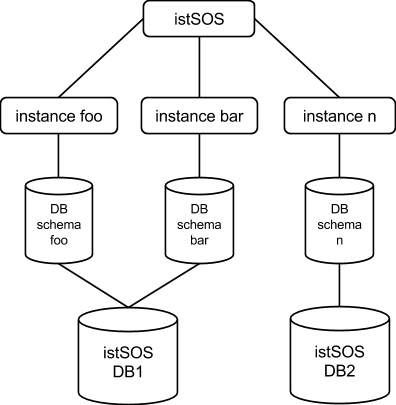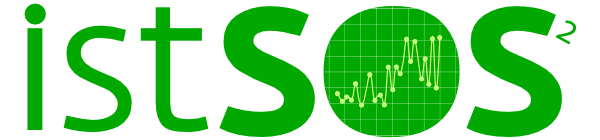Creation of istSOS services¶
Setting up an istSOS service instance¶
With istSOS you can organize your sensor data in different instances. Every instance has its own database schema independent from other instances. You can even deploy other databases over your network according to your needs.
The first steps into istSOS setup is to configure the default configuration options. These options will then be automatically used for your convenience by every new istSOS instance created.
1) Open the Web Admin interface
Open a browser and go to http://localhost/istsos/admin
For each of the next steps the image represents the button to select for activating the panel to execute the operation.
2) Configure your database connection

From the toolbar buttons menu press the database button and fill in the database configuration options:
user: postgres
password: postgres
host: localhost
port: 5432
DB name: istsos
3) Configure the default Service provider information

Use your instiutional information.
4) Configure the default Service identification information

Fill up with custom metadata that describe the service usage.
5) Configure your service coordinates system

Default EPSG code: this will be the native Coordinate Reference Systems of your geometries in the database.
Permitted EPSG: here you can configure which other Coordinate Reference Systems your system will support and reproject if requested.
6) Configure your getobservation request options

Set maximum time interval per getObservation requests (zero for no limits) and aggregation no-data value.
7) Configure your service proxy address

The Proxy URL field is the base URL seen beyond a reverse proxy.
Creating a new service instance¶
Now that you have configured istSOS, it‟s time to create a new service instance.
1) Create a new service

Choose the name of your instance. In this workshop use the name demo.

In the EPSG field you can set the database native projection. Leaving it empty, the default one will be used.
Clicking on the “Customize database” box, you are able to change the default database configuration for this new istSOS instance.
2) Press “next”
As you pressed the “next” button, the server status panel is displayed. If something’s gone wrong during the creation you will see here an alert.
Note
The istSOS “demo” instance has inherited all the configuration options from the default configuration. If, for any reason you decide to modify them, the changes will affect only this instance.