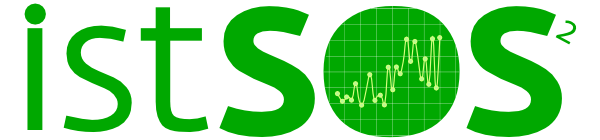Mapping the stations¶
Initializing an OpenLayers 3 map¶
On Ubuntu create a directory in the Apache “document root” directory (usually /var/www or /var/www/html) and give read write permissions:
sudo mkdir /var/www/istsosws
sudo chmod 777 -Rf /var/www/istsosws
On Windows create a directory in the Apache “document root” directory (usually <Apache folder>\htdocs) and name it istsosws
If you are using firefox check if the webGL are enabled. go to http://get.webgl.org/. If they are not enabled:
open a new page and go to about:config
search the option webgl.force-enabled and set to true
Using your favorite text editor create an index.html file in the istsosws directory. Then copy&paste the following code:
1 2 3 4 5 6 7 8 9 10 11 12 13 14 15 16 17 18 19 20 21 22 | <!DOCTYPE html>
<html>
<head>
<meta charset="utf-8">
<title>istSOS - mapping sensor</title>
<link rel="stylesheet"
href="http://ol3js.org/en/master/css/ol.css" type="text/css">
<style>
#map {
width: 600px;
height: 400px;
}
</style>
</head>
<body>
<div id="map"></div>
<script type="text/javascript"
src="http://ol3js.org/en/master/build/ol.js"></script>
<script type="text/javascript"
src="app.js"></script>
</body>
</html>
|
Now create an app.js file in the same folder and copy&paste this code:
1 2 3 4 5 6 7 8 9 10 11 12 13 | var map = new ol.Map({
target: 'map',
renderer: 'canvas',
view: new ol.View({
zoom: 0,
center: [0, 0]
}),
layers: [
new ol.layer.Tile({
source: new ol.source.OSM()
})
]
});
|
Test you OL3 map opening this page http://localhost/istsosws. You should see an OpenStreetMap map.
Loading istSOS sensors on the map¶
The istSOS WA REST exposes a request to retrieve a GeoJSON file including all the sensors offered by a istSOS instance.
Note
Try to load the GeoJSON:
http://localhost/istsos/wa/istsos/services/demo/procedures/operations/geojson
You can also execute a reprojection by adding the epsg parameter:
http://localhost/istsos/wa/istsos/services/demo/procedures/operations/geojson?epsg=3857
Now modify the app.js file by adding a Vector layer (ol.layer.Vector) configured to load a GeoJSON source (lines 12-17):
1 2 3 4 5 6 7 8 9 10 11 12 13 14 15 16 17 18 19 | var map = new ol.Map({
target: 'map',
renderer: 'canvas',
view: new ol.View({
zoom: 0,
center: [0, 0]
}),
layers: [
new ol.layer.Tile({
source: new ol.source.OSM()
})
,new ol.layer.Vector({
source: new ol.source.GeoJSON({
url: '/istsos/wa/istsos/services/demo/' +
'procedures/operations/geojson?epsg=3857'
})
})
]
});
|
Press F5 to reload the map on the browser (now you should also see some circles representing the sensor position).
Changing the istSOS vector layer style¶
Modify the app.js file as shown in the next box:
1 2 3 4 5 6 7 8 9 10 11 12 13 14 15 16 17 18 19 20 21 22 23 24 25 26 27 28 29 30 | var map = new ol.Map({
target: 'map',
renderer: 'canvas',
view: new ol.View({
zoom: 0,
center: [0, 0]
}),
layers: [
new ol.layer.Tile({
source: new ol.source.OSM()
})
,new ol.layer.Vector({
source: new ol.source.GeoJSON({
url: '/istsos/wa/istsos/services/demo/' +
'procedures/operations/geojson?epsg=3857'
})
,style: function(feature, resolution) {
return [
new ol.style.Style({
image: new ol.style.Circle({
radius: 5,
fill: new ol.style.Fill({color: 'green'}),
stroke: new ol.style.Stroke({color: 'red', width: 1})
})
})
];
}
})
]
});
|
Reload (F5) the web page on the browser
Adding interaction to the map to display sensor metadata¶
In the index.html file add a div element just below the map div tag (line 17). This will be the place where sensor details will be displayed:
1 2 3 4 5 6 7 8 9 10 11 12 13 14 15 16 17 18 19 20 21 22 23 | <!DOCTYPE html>
<html>
<head>
<meta charset="utf-8">
<title>istSOS - mapping sensor</title>
<link rel="stylesheet"
href="http://ol3js.org/en/master/css/ol.css" type="text/css">
<style>
#map {
width: 600px;
height: 400px;
}
</style>
</head>
<body>
<div id="map"></div>
<div id="details"></div>
<script type="text/javascript"
src="http://ol3js.org/en/master/build/ol.js"></script>
<script type="text/javascript"
src="app.js"></script>
</body>
</html>
|
Append in the app.js file this code to enable the “ol.interaction.Select” feature [ol3 example]:
var select = new ol.interaction.Select({
layer: map.getLayers().getArray()[1]
});
map.addInteraction(select);
...and append in the app.js file this code that will register a function that will listen for the “add” event of the “ol.interaction.Select”:
select.getFeatures().on("add", function(e){
var feature = e.element;
var html = "<span style='font-weight: bold;'>" +
feature.getProperties().name+"</span><br/><br/>" +
"Begin: " + feature.getProperties().samplingTime.beginposition + "<br/>" +
"End: " + feature.getProperties().samplingTime.endposition + "<br/><br/>" +
"Observed properties:<ol>";
for (var cnt = 0; cnt < feature.getProperties().observedproperties.length; cnt++){
var obs = feature.getProperties().observedproperties[cnt];
html += "<li>" + obs.name + "</li>";
}
document.getElementById('details').innerHTML = html;
});
Reload (F5) the web page on the browser and click on a sensor displayed on the map. Sensor details will be displayed in the details div.
Note
If you want to display other properties using the feature.getProperties() function, this are the attributes that can be accessed:
{
"samplingTime": {
"beginposition": "2007-01-01T00:00:00+0100",
"endposition": "2011-12-31T23:50:00+0100"
},
"sensortype": "insitu-fixed-point",
"observedproperties": [
{
"name": "water-height",
"uom": "m"
}
],
"description": "",
"name": "A_AETCAN_AIR",
"assignedid": "8c4b9c18d464493568cfb18d015bbed5",
"offerings": [
"temporary"
],
"id": 51
}
Plotting measures in a chart¶
In this tutorial we will show you how to use the GetObservation request using the WA REST interface. To display the measures this libraries will be used:
- Dygraphs (MIT license): a fast, flexible open source JavaScript charting library (http://dygraphs.com)
In addition to request and parse data we will use two other JavaScript libs:
- JQuery (MIT license): a fast, small, and feature-rich JavaScript library (http://jquery.com)
- Moment.js (MIT license): a javascript date library for parsing, validating, manipulating, and formatting dates (http://momentjs.com)
Let‟s modify the index.html file (see line 18, 21-26):
1 2 3 4 5 6 7 8 9 10 11 12 13 14 15 16 17 18 19 20 21 22 23 24 25 26 27 28 29 30 | <!DOCTYPE html>
<html>
<head>
<meta charset="utf-8">
<title>istSOS - mapping sensor</title>
<link rel="stylesheet"
href="http://ol3js.org/en/master/css/ol.css" type="text/css">
<style>
#map {
width: 600px;
height: 400px;
}
</style>
</head>
<body>
<div id="map"></div>
<div id="details"></div>
<div id="chart"></div>
<script type="text/javascript"
src="http://ol3js.org/en/master/build/ol.js"></script>
<script type="text/javascript"
src="http://dygraphs.com/dygraph-combined.js"></script>
<script type="text/javascript"
src="https://ajax.googleapis.com/ajax/libs/jquery/1.11.0/jquery.min.js"></script>
<script type="text/javascript"
src="http://momentjs.com/downloads/moment.min.js"></script>
<script type="text/javascript"
src="app.js"></script>
</body>
</html>
|
Now you have access to the new API, let‟s add the code.. When a sensor is selected we have access to a limited number of properties, but enough to make a GetObservation request. In the next code panel the added code will do the following job:
Extract the endPosition (last observation measured)
Using the Moment.js API, parse the iso date string in a Moment object
Subtract 7 Days from the endPosition creating the “from” date.
- Execute a getObservation request with JQuery, using the feature properties
- offering
- procedure name
- observed property
- the calculated “from” date and the endPosition (to request last week of data)
As the response arrive the data is prepared
The Chart is created
Here the select.getFeatures() modified in the app.js file:
select.getFeatures().on("add", function(e){
var feature = e.element;
var html = "<span style='font-weight: bold;'>" +
feature.getProperties().name+"</span><br/><br/>" +
"Begin: " + feature.getProperties().samplingTime.beginposition + "<br/>" +
"End: " + feature.getProperties().samplingTime.endposition + "<br/><br/>" +
"Observed properties:<ol>";
for (var cnt = 0; cnt < feature.getProperties().observedproperties.length; cnt++){
var obs = feature.getProperties().observedproperties[cnt];
html += "<li>" + obs.name + "</li>";
}
document.getElementById('details').innerHTML = html;
var from = moment(feature.getProperties().samplingTime.endposition);
from.subtract('days', 7);
$.ajax({
dataType: "json",
url: "/istsos/wa/istsos/services/sos/operations/getobservation" +
"/offerings/" + feature.getProperties().offerings[0] +
"/procedures/"+feature.getProperties().name +
"/observedproperties/" +
feature.getProperties().observedproperties[0].def+"/eventtime"+
"/"+from.format()+"/"+feature.getProperties().samplingTime.endposition,
success: function(json){
var data = [];
for (c=0; c < json.data[0].result.DataArray.values.length; c++){
data.push([
moment(json.data[0].result.DataArray.values[c][0]).toDate(),
parseFloat(json.data[0].result.DataArray.values[c][1])
])
}
new Dygraph(
document.getElementById("chart"),
data,
{} // options
);
}
});
});